Tutorial: Providing Liquidity
Pools are a way to provide liquidity, or the ability to trade, between tokens on Saber. They allow users to earn trading fees on tokens they're holding.
Deposit
Let's say you want to supply to the USDC and USDT pool.
- Go the the Pools tab and select Deposit.
- Enter a quantity of USDT and USDC to trade from.
- Because this is a stable pair, you aren't required to deposit both tokens. However, depending on how different the quantity between tokens is, you may have to pay a larger transaction fee. This is to incentivize close-to-equal distribution within the pool.
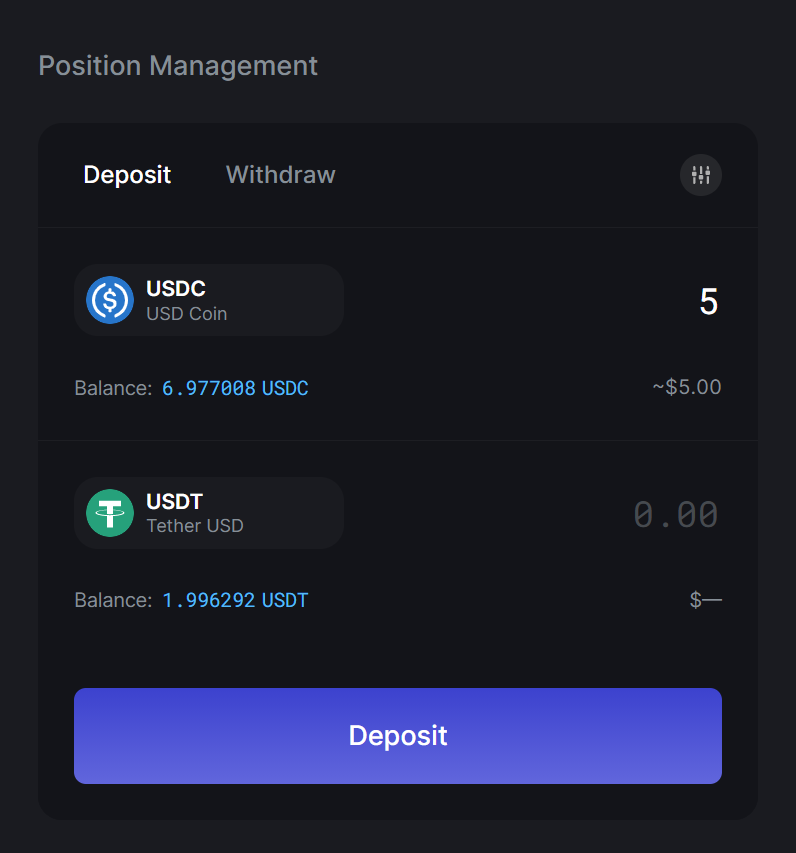
-
Select Deposit. This will display a breakdown of the transaction you're about to make:
-
Deposit Currencies shows the amount of each token you're depositing
-
New pool share is what your share of the pool will be after the transaction is made
-
Fees is determined by how different the quantity between tokens you're depositing is. This is to incentivize close-to-equal distribution within the pool.
-
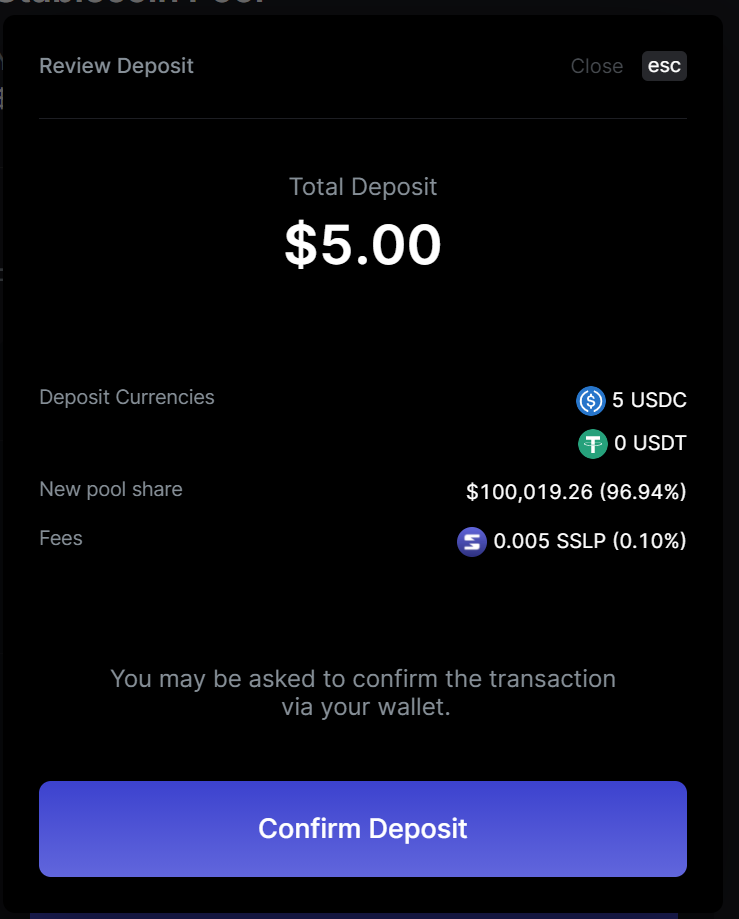
- Select Confirm Deposit. Depending on what wallet you're using, you'll likely be prompted to confirm the transaction via your wallet's interface.
- The deposit is now complete! On the bottom left, you'll see a notification that contains a link to the transaction on Solana's explorer.
- You'll notice that you also now have LP tokens in your wallet that represent your share of the pool.\
Withdraw
Let's say you want to withdraw your liquidity from the USDC-USDT pool.
- Go the the Pools tab and select Withdraw.
- By default, you'll be given the option to withdraw using a single token in the pool. You can click on the currently selected token to a different token in the pool.
- If you are withdrawing a large proportion of the pool, you may want to choose to withdraw a distribution of all tokens in the pool instead. To do this, you can enter Settings by clicking on the settings icon in the top right corner. Here, you can switch Withdrawal Currency to All Currencies.\

- Enter how much of your liquidity in the pool that you want to withdraw by moving the percentage slider.
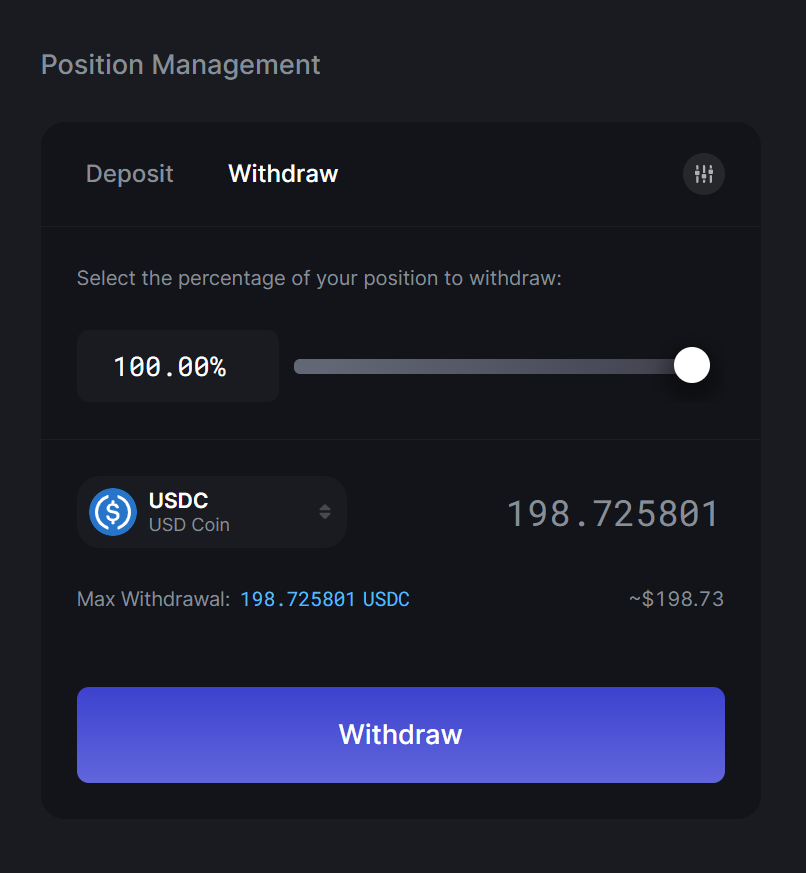
- Once you've entered your desired amount, click the Withdraw button. This will show a review screen with the following breakdown:
- Withdrawal Currencies shows the amount of each token you're withdrawing
- New pool share is what your share of the pool will be after the transaction is made
- Fees is determined by the quantity of token(s) you withdraw relative to the other token in the pool. This is to incentivize close-to-equal distribution within the pool.
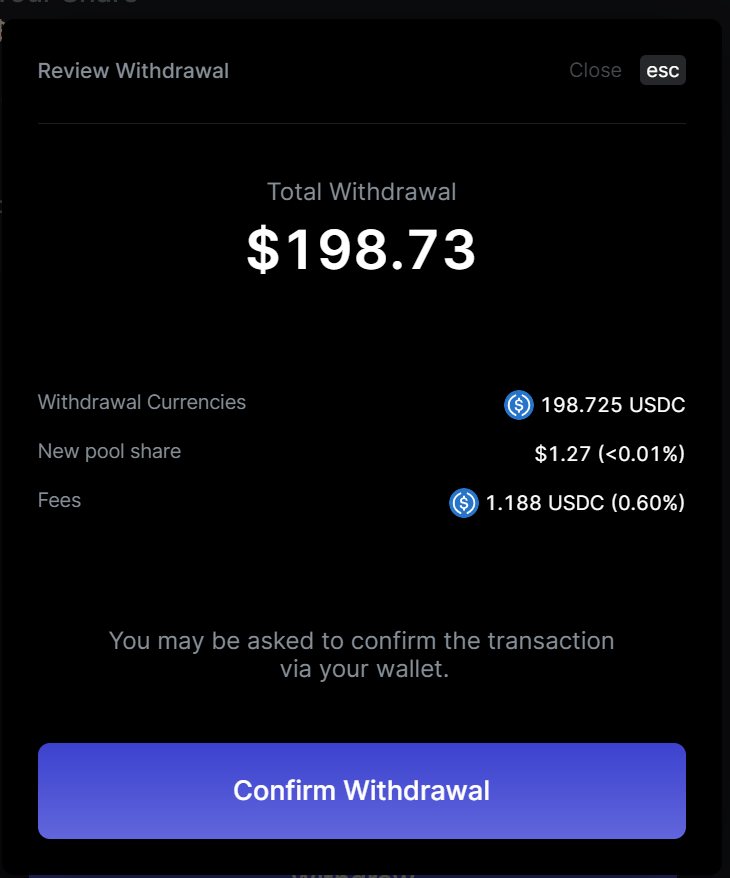
- Select Confirm Withdrawal. Depending on what wallet you're using, you'll likely be prompted to confirm the transaction via your wallet's interface.
- The withdrawal is now complete! On the bottom left, you'll see a notification that contains a link to the transaction on Solana's explorer.